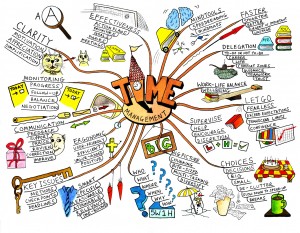I like gadgets and discovering how I can use them beyond how they come out of the box. One fun part about having these gadgets is figuring out how to integrate them with other devices and services. This is where IFTTT (If This Then That) comes in. IFTTT is a service that, through triggers and actions, can enable different devices and services, including cloud, mobile, wearable computing, social media, and the internet of things, to work together. I use Evernote, Dropbox, iPhone/iPad/Samsung Galaxy Note, Fitbit, Pebble watch, Google Glass, Nest Thermostat, Automatic app, and various social media platforms. I’ve experimented with some IFTTT “Recipes,” a combination of triggers and actions, just for fun and to see what I can use for productivity. Listed below are a few of the recipes I’ve used:
I like gadgets and discovering how I can use them beyond how they come out of the box. One fun part about having these gadgets is figuring out how to integrate them with other devices and services. This is where IFTTT (If This Then That) comes in. IFTTT is a service that, through triggers and actions, can enable different devices and services, including cloud, mobile, wearable computing, social media, and the internet of things, to work together. I use Evernote, Dropbox, iPhone/iPad/Samsung Galaxy Note, Fitbit, Pebble watch, Google Glass, Nest Thermostat, Automatic app, and various social media platforms. I’ve experimented with some IFTTT “Recipes,” a combination of triggers and actions, just for fun and to see what I can use for productivity. Listed below are a few of the recipes I’ve used:
1) Fitbit activities to Google Drive. This recipe saves daily activity summaries to a spreadsheet on Google Drive.
2) Automatic/Nest Thermostat – turn on Nest with the car. This recipe turns on the Nest thermostat when my car, which has Automatic, is detected within a certain distance from home.
3) Automatic/Nest Thermostat – turn on the fan for 15 minutes when the car is home. This is similar to #2 above.
4) Twitter favorite creates a note in Evernote. This recipe creates an Evernote containing the tweet I marked as a favorite.
While this post is about IFTTT, I also want to mention an application I have used to issue commands to my Nest Thermostat using voice commands from my Google Glass. As this page shows, this app called “Google Glass App for the Nest” can be used to issue different commands, which include adjusting the Nest thermostat temperature to a certain temperature.
Klout recently gave me a Parrot mini-drone as a “perk.” Currently, there are no IFFFT recipes published for it, but just like the Google Glass App for Nest, I wonder if I can control the mini-drone with Google Glass. It seems some companies, including this one, have tried it.
It’s fun trying to integrate these technologies through IFTTT and other means. I do them mainly to explore what is possible for entertainment’s sake. Sometimes they work, and sometimes they do. But, I do explore these possibilities as part of my thinking of what the future may hold. There are ethical and privacy considerations with these technologies, and so as I do these experiments, I think about the implications. As I mentioned in this blog post about why I decided to buy Google Glass, to truly understand how these technologies work and the implications behind their use of them, one must have real-world experience with them. Just like golf, there’s no substitute for actually swinging a golf club to understand how a swing works.
Going back to IFTTT, there are thousands of recipes for you to try. Check it out and have fun with it!
Photo credit: http://blog.ifttt.com/post/55130449805/the-power-of-ifttt-now-in-your-pocket